Support
 Objective Image Background is Not White
Objective Image Background is Not White
General Interest
Information in this article applies to:
- uScope Navigator V4.0 and Later
Article ID: NGN1006 — Created: 1 Jan 2017 — Reviewed: 5 Feb 2018
Symptom
 Images captured by the uScope Navigator Software have a background that should be white but is instead biased toward a particular color (as shown, the image is a bit yellow).
Images captured by the uScope Navigator Software have a background that should be white but is instead biased toward a particular color (as shown, the image is a bit yellow).
Cause
There are a number of causes for this kind of effect.
- Parts of the specimen or preparation have discolored parts of the slide that would normally be clear.
- Unusual defects in the glass from which the slide is cut.
- Camera color settings are out of adjustment.
A good test you can perform to confirm that the camera is out of adjustment is to remove the slide, load the slide tray (with no slide), and review the objective image to determine if it is truly white or not.
Resolution
In cases where the overview image in air is color biased, recalibrating resets the color calibration, exposure, and white-balance of the camera. Refer to the following knowledge base article to learn how to recalibrate the objective camera.
Related Articles
- Flat-Field Correction Issues
General Interest