Support
 How to Change the uScope Assigned Name
How to Change the uScope Assigned Name
General Interest
Information in this article applies to:
- uScope Navigator V4.2.1 and Later
Article ID: NGN1065 — Created: 5 Aug 2017 — Reviewed: 5 Aug 2017
Question
Is there a way to set a friendly user-assigned name for a uScope. I have several uScope models attached to my computer and having an assigned name would make it much easier to know which uScope is selected.
Answer
 Yes. Each uScope has a friendly or assigned name you can change.
Yes. Each uScope has a friendly or assigned name you can change.
The assigned name displays in several places in the uScope Navigator Software including the uScope Control Panel and the Side Bar on the Main Screen.
Select the uScope to Rename
To get started, select the uScope you want to rename from the sidebar. Then, click the Device Settings button from the bottom of the control panel.
Open the Device Info Tab
- Once the Device Settings dialog opens, select Device Info from the side bar.
- Among other items, this screen shows the currently assigned name and allows you to change it.
- Enter the new name to use for the selected uScope.
Save Your Changes
 After changing the uScope name, be sure to click Save and Exit.
After changing the uScope name, be sure to click Save and Exit.
Rate This Article
Contact Microscopes International or speak with your local distributor.
Copyright © Microscopes International, LLC. All rights reserved.