Support
 Updating uScope Firmware
Updating uScope Firmware
General Interest
Information in this article applies to:
- uScope Navigator V4.3 and Later
Article ID: NGN1086 — Created: 14 Nov 2017 — Reviewed: 10 Aug 2020
Question
How do I update the firmware in my uScope?
Answer
Generally, firmware updates are rarely required for the successful operation of the uScope.
However, there are cases where a firmware update is necessary to use the latest version of the uScope Navigator application. When a firmware update is required, you must request the update from our technical support team who will send the firmware file to you.
Once you have the requested firmware file, use the following instructions to install it on your uScope.
Note
Please read all of the following instructions before attempting a firmware update.
Firmware Folder
Firmware update files must be copied to the C:\ProgramData\Microscopes International\uScopeNavigator4\Firmware folder. By default, this folder does not exist. You must:
- Create the Firmware folder (under C:\ProgramData\Microscopes International\uScopeNavigator4). Note that there is no space in the name of the ProgramData folder.
- Copy the firmware update file(s) into the Firmware folder. Generally, each update includes only one (1) file.
Note
Be sure to exit the uScope Navigator application before copying the firmware update file(s) into the Firmware folder.
Firmware Update Process
To update the firmware on your uScope, you must...
 Remove slide from the uScope.
Remove slide from the uScope.- Exit the uScope Navigator application.
- Power down the uScope, wait five (5) seconds, then power up the uScope.
- Start the uScope Navigator application.
- Select the uScope from the uScope Navigator Home Screen.
- Click the Device Settings button. The Device Setting page displays information about the uScope.
- Select the Device Info tab. If a valid firmware update file is present in the firmware folder described above, the Firmware Updates section appears along with the Update Device Firmware button.
- Click the Update Device Firmware button to open the Firmware Update dialog.
- Select the firmware version to update.
Note
It is very important that the firmware update is performed immediately after powering on the uScope as directed in steps 2, 3, and 4 above. Failure to follow this procedure may cause the firmware download to fail and render the uScope unusable. If this happens, you must return the uScope to complete the firmware update.
Installing the Firmware Update
Firmware updates for your uScope are downloaded into the uScope from the Firmware Update dialog. Once this dialog opens, you may select the firmware version to use. Generally, you will want to select the most recent firmware version.
Follow these steps to download new firmware to the uScope...
 Select the desired firmware version to download.
Select the desired firmware version to download.- Click the Update button to begin the download.
- For Platform Firmware Updates...
After the firmware downloads, wait for the uScope to reset—you will hear the motion platform in the uScope reset as if you had powered the unit on. Wait five (5) seconds then power the uScope off and exit the uScope Navigator Software - For Camera Firmware Updates...
After the firmware downloads, wait five (5) seconds, then power the uScope off and exit the uScope Navigator Software. - After powering the uScope off and exiting the uScope Navigator software, wait an additional five (5) seconds, then power on the uScope and start uScope Navigator.
- View the Device Info page from Device Settings to confirm that the firmware was updated.
Note
Do not upgrade your firmware unless instructed to do so by Microscopes International.
Related Articles
- About the uScope Navigator v4.7 Update
General Interest - Platform Controller Firmware Versions
uScope GX - About the uScope Navigator v4.6 Update
General Interest