Support
 Home Page Recent Scan List
Home Page Recent Scan List
General Interest
Information in this article applies to:
- uScope Navigator V4.0 and Later
Article ID: NGN1100 — Created: 15 Nov 2017 — Reviewed: 20 Dec 2020
Question
When I open uScope Navigator, a list of the most recent scans appears. Where is this list stored and how can I change it?
Answer
The list of most recently scanned jobs is stored in the following XML file:
C:\ProgramData\Microscopes International\uScopeNavigator4\Settings\MRU.XML
The contents of this file appear similar to the following:
<?xml version="1.0"?>
<MRU xmlns:xsd="http://www.w3.org/2001/XMLSchema" xmlns:xsi="http://www.w3.org/2001/XMLSchema-instance">
<Items>
<MRUItem>
<Filename>C:\Images\Job1\uS-ScanInfo.xml</Filename>
<Pinned>false</Pinned>
</MRUItem>
<MRUItem>
<Filename>C:\Images\Job2\uS-ScanInfo.xml</Filename>
<Pinned>false</Pinned>
</MRUItem>
<MRUItem>
<Filename>C:\Images\Job3\uS-ScanInfo.xml</Filename>
<Pinned>false</Pinned>
</MRUItem>
</Items>
<MaxDepth>20</MaxDepth>
</MRU>The job information including the thumbnail of the scanned area is retrieved from the uS-ScanInfo.xml file that is created for each region of interest you scan. The job names are saved in the <Filename> tags as shown above.
You can manually update this list to suite you needs. However, it is updated each time you scan a new job.
- Exit the uScope Navigator application.
- Edit the MRU.xml file using notepad or another text editor.
- Save your changes to MRU.xml.
- Re-launch uScope Navigator. The scanned region images associated with the changes you made will display on the uScope Navigator home page.
Notes
While you may update the MRU.xml file with your favorite scanned images, this list is updated each time you scan a new slide.
If you want the list of scanned image to remain permanent, we suggest you create a copy of the MRU.xml file with your scan file settings, and replace the MRU.xml file with your copy from time to time.
In order for changes to the MRU.xml file to take effect, you must exit the uScope Navigator software while making your changes and re-launch Navigator to reload the recent scan list.
Related Articles
- Converting PNG Scan to JPG
Scan Mode - Reducing Scan Disk Storage Space
Whole Scan Images - Improved Image Stitching
General Interest