Support
 Saving/Restoring Device Configuration Files
Saving/Restoring Device Configuration Files
General Interest
Information in this article applies to:
- uScope Navigator V4.0 and Later
Article ID: NGN1114 — Created: 2 Nov 2017 — Reviewed: 5 Mar 2019
Question
How do I load a new device calibration file into the uScope?
Answer
When you open the Device Settings Panel, the following two buttons appear at the bottom of the panel:
- Load Profile
This button loads a device settings profile (PXM file) from disk. - Save As Profile
This button saves the current device settings as a PXM file.
 These buttons do what you would expect. You may use them to save and restore the device options for the uScope.
These buttons do what you would expect. You may use them to save and restore the device options for the uScope.
Profiles are useful when you use specific focus or filter settings to scan certain types of slides or samples. Using a profile for each type of job/case/slide eliminates the time required to change device options.
When you load a profile, you are presented with a list of the PXM files saved to the device settings folder for the selected uScope. (Refer to Where are the uScope Calibration Files Saved? for more information about the device settings folders.)
Note
- The PXM file is an XML file that contains the device settings for the uScope Navigator application.
- Device settings profiles are stored in the Dev-XXXXXXXX device settings subfolder of C:\ProgramData\Microscopes International\uScopeNavigator4.
Related Articles
- Factory Default Settings
Device Settings - Saving Factory Default Settings in uScope Flash
Device Settings - Job Folder Structure (uScope Navigator v4.5)
General Interest