Support
 Changing Windows Power Options
Changing Windows Power Options
General Interest
Information in this article applies to:
- uScope Navigator V4.0 and Later
Article ID: NGN1195 — Created: 2 May 2018 — Reviewed: 9 May 2018
Symptom
Windows provides power settings that may affect the performance of the uScope. These settings are found on the Control Panel under Power Options.
Cause
The default Power Plan selected for most copies of Windows is the Balanced power option. The uScope Navigator application is a very high-performance application that processes large volumes of data at a high data rate. Power options can affect the speed at which the uScope is able to process image data.
Resolution
We suggest that you make several changes to your Power Plan to maximize processor performance and minimize USB reduced performance.
- Open Control Panel and select Power Options.
- Select the High performance power plan.

- Select Change plan settings to open the Edit Plan Settings dialog and check the USB power settings.
- From the Edit Plan Settings dialog, select Change advanced power settings to open the Advanced Settings dialog.

- From the Advanced Settings dialog, expand the USB settings.

- Make sure the USB selective suspend setting is disabled.
Related Articles
- Difference between Program Options and Device Settings
General Interest - Changing Focus Options
Control Panel - New Scan Settings on Control Panel
General Interest
Rate This Article
Contact Microscopes International or speak with your local distributor.
Copyright © Microscopes International, LLC. All rights reserved.