Support
 Software Exception Starting uScope Navigator
Software Exception Starting uScope Navigator
General Interest
Information in this article applies to:
- uScope Navigator V4.3 and Later
Article ID: NGN1211 — Created: 1 Jun 2018 — Reviewed: 9 Nov 2022
Symptom
After many days or weeks of successfully using a uScope Whole Slide Scanner with the uScope Navigator Software, launching the uScope Navigator Application displays a dialog indicating that an Unhandled Exception has occurred.

Restarting the software displays the same Exception dialog. Cycling power and unplugging/reconnecting the USB cable to the uScope also have no effect.
Clicking the Details button on the Exception dialog displays the following:
************** Exception Text ************** System.NullReferenceException: Object reference not set to an instance of an object. at uScopeNav.frmNewApp.frmNewApp_Load(Object sender, EventArgs e) at System.Windows.Forms.Form.OnLoad(EventArgs e) at DevComponents.DotNetBar.RibbonForm.OnLoad(EventArgs e) at System.Windows.Forms.Form.OnCreateControl() at System.Windows.Forms.Control.CreateControl(Boolean fIgnoreVisible) at System.Windows.Forms.Control.CreateControl() at System.Windows.Forms.Control.WmShowWindow(Message& m) at System.Windows.Forms.Control.WndProc(Message& m) at System.Windows.Forms.Form.WmShowWindow(Message& m) at DevComponents.DotNetBar.RibbonForm.WndProc(Message& m) at System.Windows.Forms.NativeWindow.Callback(IntPtr hWnd, Int32 msg, IntPtr wparam, IntPtr lparam)
Cause
This problem is caused when either the device settings or application settings files are corrupted.
Resolution
This exception is likely caused by a missing or corrupt configuration file.
- Exit the uScope Navigator application.
- Check the device settings and application settings files to determine their status (see below). Make sure that these files exist and that they are not empty.
- If either of these files is missing or is empty (0 bytes), contact Technical Support with the details of the problem. Please indicate that you followed the instructions in this article to help expedite a solution.
How to Check the Application Settings file...
Application settings files are stored in the following folder:
C:\ProgramData\Microscopes International\uScopeNavigator4\Settings
In that folder, you should see a file named Current.xml. Check to make sure that file exists and that is it not empty.
If the file is missing or empty, please contact Technical Support to request a copy of the application settings file.
How to Check the Device Settings file...
Device settings files are stored under the following folder:
C:\ProgramData\Microscopes International\uScopeNavigator4
There should be a folder named Dev-000xxxxxxxx (yyyyyy) where xxx is the Device ID and yyy is the Serial Number of the uScope. You will have one of these folders for each uScope that has been connected to your computer. It may be easiest to locate the correct folder based on the most recent Date Modified.
In that folder, you should see a file named Device.xml. Check to make sure that file exists and that is it not empty.
If the file is missing or empty, please contact Technical Support to request a copy of the device settings file.
Status
This problem has occurred very few times and is not likely to occur. It can be caused by the following:
Application Settings
- Removing or changing the image file path names outside of the uScope Navigator software.
- Removing or renaming an image filter file outside of the uScope Navigator software.
Device Settings
- Manually changing the Device Settings file to include invalid settings.
Related Articles
- Install/Use uScope Navigator Application without a uScope
General Interest - Difference between Program Options and Device Settings
General Interest - Where are Program Options saved?
Program Settings