Support
 uScope Navigator Application Log File
uScope Navigator Application Log File
General Interest
Information in this article applies to:
- uScope Navigator V4.3 and Later
Article ID: NGN1291 — Created: 14 Oct 2019 — Reviewed: 22 Aug 2020
Summary
Each time you launch uScope Navigator, a log file is created containing detailed information about the operation of the uScope Navigator application software and uScope whole slide scanner. You may be requested to provide this log file when contacting us for technical support.
Note
The log file includes no personally-identifiable user data. Information stored in the log file is of no use to anyone outside of our technical support department.
Details
Following are the details of the uScope Navigator application log file.
- File Name: MI-AppLog.log
- Folder Name: C:\ProgramData\Microscopes International\uScopeNavigator4 folder.
Note
The Log file is deleted each time you start uScope Navigator and is saved when uScope Navigator exits.
If you have been requested to send the application log file to technical support, a scanned region of interest is usually required as well. Follow these steps to ensure you have a complete log file and associated scan files.
- Exit and restart uScope Navigator. Restarting deletes the previous log file.
- Scan the slide or region requested.
- Exit uScope Navigator.
- Create a ZIP file of the job folder (where you scanned the slide).
- Send the Zip file along with the log file to your technical support contact.
Related Articles
- Install/Use uScope Navigator Application without a uScope
General Interest