Support
 USB Suspend
USB Suspend
General Interest
Information in this article applies to:
- uScope Navigator V4.0 and Later
Article ID: NGN2325 — Created: 29 Sep 2020 — Reviewed: 17 Nov 2020
Symptom
On some systems, USB performance may be slower than expected.
Cause
This problem may be caused when multiple devices on the same USB hub go into selective suspend.
Resolution
To disable the Selective Suspend feature, follow these steps:
- Click Start, and then click Run.
- Type regedit, and then click OK. Registry Editor opens.
- Locate and then click the following registry subkey: HKEY_LOCAL_MACHINE\System\CurrentControlSet\Services\USB
- If the DisableSelectiveSuspend registry entry is present, double-click it. If it is not present, create the entry as follows:
- On the Edit menu, point to New, and then click DWORD.
- Type DisableSelectiveSuspend, and then press ENTER.
- On the Edit menu, click Modify.
- In the Value data field, type 1 to disable the Selective Suspend feature, and then click OK.
- Exit Registry Editor.
Refer to https://support.microsoft.com/en-us/help/968132/usb-devices-may-stop-functioning-correctly-when-multiple-devices-conne for more information.
Related Articles
- Region Scans have Dropped Frames
Scan Mode - USB Communications Sensitive to PC Performance
General Interest - Too Many Errors Attempting to Process Camera Data
General Interest
Rate This Article
Contact Microscopes International or speak with your local distributor.
Copyright © Microscopes International, LLC. All rights reserved.