Support
 Changing the Focus Method Used for Scanning
Changing the Focus Method Used for Scanning
Scan Mode
Information in this article applies to:
- uScope Navigator (All Versions)
Article ID: NSC1030 — Created: 4 Apr 2017 — Reviewed: 5 Feb 2018
Question
How do I change the focus method used for scanning a region of interest?
Answer
You can change the focus method used on a scan-by-scan basis. You can also set the default focus method used for subsequent scans (this may be preferred if you have focus method that you use most often).
Changing the Focus Method
 When you scan one or more regions of interest, uScope Navigator allows you to select and set a number of parameters related to the scan.
When you scan one or more regions of interest, uScope Navigator allows you to select and set a number of parameters related to the scan.
To begin...
- Load a slide into the uScope and click the Load Slide button from the uScope Control Panel.
- Once the slide has loaded you are ready to select the region (or regions) to scan, the filter settings, and the focus method to use.
- Select the focus method to use for the scan (as shown).
Setting the Default Focus Method
 The default focus method may be changed on the Device Settings Dialog for each uScope.
The default focus method may be changed on the Device Settings Dialog for each uScope.
To begin...
- Click the Device Settings button from the uScope Control Panel.
- Select the Scan Options tab.
- Click the Default Focus Method drop down to select your preferred focus method.
- Be sure to click the Save and Exit button in the bottom right corner of the dialog to save your changes.
Related Articles
Rate This Article
Contact Microscopes International or speak with your local distributor.
Copyright © Microscopes International, LLC. All rights reserved.