Support
 Improving Scan Speed
Improving Scan Speed
Scan Mode
Information in this article applies to:
- uScope Navigator (All Versions)
Article ID: NSC1055 — Created: 6 May 2017 — Reviewed: 12 Aug 2017
Symptom
The uScope Navigator software gives you a great amount of control over your scanned images. Some option settings improve scan performance while some options negatively impact scan performance and may cause large regions of interest to take a long time to complete.
Following, are a few tips and techniques for improving the scan performance of your uScope whole slide scanner.
Cause
There are a number of contributors to the time required to scan a region of interest. Among these are:
- Size of the Region of Interest
- Camera Mode (SD or HD)
- Focus Method
- White or Clear Fields (no tissue) in the Scanned Area
- Computer Performance
Any of these can negatively affect the performance of the uScope. Combining options that require extra processing time can seriously slow the performance of the uScope.
Resolution
Each of the causes mentioned above contribute to the total scan time. Below is a discussion of each along with suggestions for reducing their effect on total scan time.
Size of the Region of Interest
Obviously, the larger the area you scan, the longer it will take to scan the entire region of interest. If the region you are scanning includes large empty areas, you may be able to improve scan speed by scanning multiple regions of interest (that exclude the empty areas).
Camera Mode
In many cases, the Standard Definition (SD) camera mode is more than adequate for whole slide scans. It also has the benefit of being about four (4) times faster than the High Definition (HD) camera mode. You should always use SD mode unless you have specific requirements that require the HD mode.
For uScope models with a 20x objective, the HD camera mode provides nearly 40x image quality at a performance sacrifice of four (4) times.
For uScope models with a 40x or 60x objective, the HD camera mode provides little additional resolution and is unnecessary for most images.
While it may be tempting to scan everything in HD camera mode, this camera mode doubles the resolution of each field and increases scan times by about four (4) times. Use the HD camera mode with great care as it is always slower than the SD camera mode.
Focus Method
The uScope Navigator software allows you to choose the focus method used when scanning. Each focus method works best when applied to certain types of scans. Some focus methods are faster or better than others.
- Initial Focus
The initial focus method is the fastest method. It uses a single focus point for the entire scan. It is typically used for very, very thick specimens that do not benefit multiple focus levels. - Predictive Focus
The predictive focus method is the next fastest method. - Fast Stack
The fast stack focus method is slower than the predictive focus method but faster than the exhaustive stack focus method. - Exhaustive Stack
The exhaustive stack focus method is the slowest. However, it provides the best focus for inconsistent or thick tissue sections. It is best used when absolute best focus is critical for each field.
White or Clear Fields
Fields that are clear (white) have no content and are especially hard to focus. The reason is that there is nothing in the field to use as a reference for good focus. Without any reference, the focus algorithm takes an excessive amount of time to determine that the field cannot be focused. For scans using the Exhaustive Stack focus method, clear or white fields are especially detrimental to scan speed.
Computer Performance
While the uScope family of whole slide scanners is designed to work with the widest variety of desktop and laptop computers, higher performance PCs yield better results. Following are a few guidelines regarding the computer you use with the uScope:
- High speed CPUs with multiple cores (4 cores plus hyper-threading) provide the best results.
- 16GBytes of RAM is suggested. More RAM allows the software to run faster.
- Use of SSD (Solid State Drives) to hold scanned images allows the software to save image files faster.