Support
 Adjusting Camera Speed
Adjusting Camera Speed
Scan Mode
Information in this article applies to:
- uScope Navigator V4.3 and Later
Article ID: NSC1091 — Created: 15 Nov 2017 — Reviewed: 26 Jul 2020
Summary
The cameras on the uScope whole slide scanners transmit image data at a very high rate and can overwhelm the USB connection on some PCs and Laptops. This can result in dropped or incomplete images or failures to connect to the uScope. In most cases, this is detected and reported by the uScope Navigator software (see Too Many Errors Attempting to Process Camera Data).
Cause
 It's not a simple question of having a high-performance computer. Additional USB peripherals (external backup disks, USB thumb drives, and so on) can consume a lot of bandwidth and may reduce the data bandwidth available to the uScope.
It's not a simple question of having a high-performance computer. Additional USB peripherals (external backup disks, USB thumb drives, and so on) can consume a lot of bandwidth and may reduce the data bandwidth available to the uScope.
The uScope transmits image data to the PC over its USB 2.0 connection. By default, camera data consume a very high percentage of the maximum theoretical USB data bandwidth. Some PCs and Laptops are unable to keep up with the high data bandwidth required by the uScope. The result is that image data gets dropped and images must be retransmitted.
Failure to process USB data at full speed has more to do with the USB hardware implementation and/or the number/type of USB peripherals connected and less to do with the CPU, RAM, or performance of the PC.
Resolution
Starting with uScope Navigator V4.3, the camera speed may be adjusted to better match the performance of your PC. Open the Program Options — Advanced Settings tab and drag the Video Speed Setting slider(s) to the desired setting.
Separate controls are available for SD and HD camera modes.
You must recalibrate the cameras after adjusting the camera speed. Refer to the following knowledge base articles for more information:
Note
You may need to disconnect or power-down the uScope before you can access the camera speed controls under Program Options.