Support
 Changing Image Format for Scanned Fields
Changing Image Format for Scanned Fields
Scan Mode
Information in this article applies to:
- uScope Navigator V4.0 and Later
- uScope Navigator V4.3 — uScope Navigator V4.3.1
- uScope Navigator V4.5
- uScope Navigator V4.6
Article ID: NSC1105 — Created: 17 Nov 2017 — Reviewed: 17 Nov 2020
Question
How do I change the image format for scanned field images?
Answer
 While scanning a region of interest, the uScope Navigator application saves each field as either a JPEG or a PNG image. Open the Program Settings — Application Preferences tab and select one of the desired options for the Image File Format.
While scanning a region of interest, the uScope Navigator application saves each field as either a JPEG or a PNG image. Open the Program Settings — Application Preferences tab and select one of the desired options for the Image File Format.
- JPEG with EXIF Data
JPEG images are the default output file format. Images are saved with a quality setting of 85 and offer the best balance of image quality and image size. JPEG images are lossy and, if the quality setting is too low, will exhibit artifacts that negatively affect the image appearance. A quality setting of 85 offers a nearly perfect image when compared to lossless image formats. - Portable Network Graphics (PNG)
PNG images are compressed but lossless. The image size is significantly larger than the JPEG images. Only choose the PNG image format if you truly require lossless image data.
Notes
- In uScope Navigator v4.3 and earlier, this setting affects only the scanned field images. It does not affect the file format of Whole Scan Image tiles.
- In uScope Navigator v4.5, this setting affects both the scanned field images and Whole Scan Image tiles. So, selecting the PNG file format (which is lossless) will yield better quality images but with a significant increase in file size.
- In uScope Navigator v4.6, the file format of Whole Scan Image tiles is independent of the scanned field images. This setting is available on the Create Whole Scan Image dialog.
Related Articles
- Poor Stitching on All Scans
Whole Scan Images - Images for Scan Columns 1 & 2 Do Not Overlap Correctly
Scan Mode - What are Tiled TIFF (SVS) Files?
Whole Scan Images
Rate This Article
Contact Microscopes International or speak with your local distributor.
Copyright © Microscopes International, LLC. All rights reserved.