Support
 Region Scans have Dropped Frames
Region Scans have Dropped Frames
Scan Mode
Information in this article applies to:
- uScope Navigator V4.3 and Later
Article ID: NSC1107 — Created: 20 Nov 2017 — Reviewed: 31 Aug 2021
Symptom
 Scans have dropped (missing) frames as are evidenced by blank (or black) field images that appear in the tiled mosaic while scanning.
Scans have dropped (missing) frames as are evidenced by blank (or black) field images that appear in the tiled mosaic while scanning.
Cause
This problem is caused by camera data packets that are not receive by the PC over USB. Image data consume high USB bandwidth that is too fast for some PCs and laptops. The result is that parts of the image data are lost.
The uScope software detects and retries each dropped image. However, it does eventually "give up" and move to the next field.
Note
When calibrating cameras and browsing a slide, uScope Navigator detects camera communication problems and presents a warning dialog (see Too Many Errors Attempting to Process Camera Data for more information). This dialog is not presented while scanning.
Resolution
There are several things you can try to resolve this problem.
- Make sure your uScope is plugged into a USB2 port and not a USB3 port.
- Check to be sure your computer is not running a backup while you are scanning. Backup software could slow down disk access and cause dropped frames.
- Using an objective filter that is too complex could slow down image acquisition and cause dropped images. Try using only the FF (flat-field) image filter.
- Disconnect other USB peripherals that may consume high bandwidth. For example, external hard drive, video camera, and so on.
- Make sure the uScope is directly connected to your PC and not through a USB hub.
- Make sure you are not saving scans to a USB disk drive or USB thumb drive. USB drives could slow image acquisition.
- Check the BIOS settings to make certain the USB ports are set for USB2 mode. Some PCs have on-board USB ports that can work as USB2 or USB3 ports.
- If you have a multi-core CPU, check to make sure that all cores are being used and that Windows isn't limiting the CPU to a single core. Refer to Multi-Core CPU Requirements for more information.
- Reduce the camera speed until the problem is resolved. Refer to Adjusting Camera Speed for more information.
- For desktop PCs, try a dedicated USB2 plug-in card. This USB2 card, available from Amazon, seems to work well.
Related Articles
- Poor Stitching on All Scans
Whole Scan Images - Images for Scan Columns 1 & 2 Do Not Overlap Correctly
Scan Mode - What are Tiled TIFF (SVS) Files?
Whole Scan Images