Support
 Stitching Issues with 40x and 60x Objectives
Stitching Issues with 40x and 60x Objectives
Scan Mode
Information in this article applies to:
- uScope Navigator V4.0 and Later
Article ID: NSC1125 — Created: 3 Jan 2018 — Reviewed: 13 Jul 2018
Symptom
On occasion, scanned regions do not combine (stitch) accurately for the 40x and 60x models of the uScopeMXII and for the 40x model of the uScopeHXII.
Cause
In some cases, the default overlap settings may not be adequate to stitch adjacent fields. Higher objective powers magnify the image and reduce the area included in a single field. This smaller, magnified area may not contain enough image content to stitch with adjacent fields. In such cases, a larger overlapped area may be required to render more pleasing stitched results.
Resolution
In most cases, the default Overlap for Stitching setting (which is a default of 128 pixels) is adequate for combining adjacent fields. However, the uScope Navigator application allows you to override the default settings and specify a custom number of pixels of overlap to use.
From the Device Settings — Scan Options dialog, select Custom for the Overlap Setting to manually specify the X and Y overlap values.
For 40x Objectives...
X and Y settings of 144 pixels should be sufficient for most tissue specimens.
For 60x Objectives...
X and Y settings of 160 pixels should be sufficient for most tissue specimens.
Note
Increasing the overlap settings (from their default of 128 pixels) will decrease scan speed.
To Speed-up Scans...
You may wish to reduce the overlap to 96 or even 64 pixels. Shrinking the amount of overlapped area requires fewer fields for the scanned region and results in faster scans. The X and Y overlap values can be different. You can experiment with different values for X and Y to determine the best balance of stitching quality and scan speed.
More Information
For more information about overlap settings, refer to Changing Image Overlap Settings.
Related Articles
- Poor Stitching on All Scans
Whole Scan Images - Images for Scan Columns 1 & 2 Do Not Overlap Correctly
Scan Mode - Multi-Region/Angle/Layer Job Folder Structure
Scan Mode