Support
 Overlap Settings
Overlap Settings
Scan Mode
Information in this article applies to:
- uScope Navigator V4.0 and Later
Article ID: NSC1135 — Created: 28 Jan 2018 — Reviewed: 9 Aug 2019
Question
What overlap settings are available for scanned fields? How do I select the overlap that's correct for my situation?
Answer
 Overlap settings are available from the Device Settings — Scan Options dialog. Available options are:
Overlap settings are available from the Device Settings — Scan Options dialog. Available options are:
- Overlap to Stitch
This is the default overlap setting. When selected, 128 pixels are used for X and Y overlaps. - Tiled (No Overlap)
Use this setting when you want the image fields captured with no overlap. Due to the accuracy of the uScope stage, there may be a small number of pixels of overlap. - Custom Overlap
Use this setting when you want to specify the number of pixels of overlap used while scanning. This may be required for regions that are especially difficult to stitch. - Underlap
Use this setting when you want no overlap or a gap between adjacent fields. This option was added in uScope Navigator v4.3.
Note
In general, if you want to whole scan images (like deep zoom or SVS) you should select the Overlap to Stitch option. In some cases, you may need to manually specify a larger overlap using the Custom option.
Starting with uScope Navigator v4.5, whole scan images can be created from scans that are tiled (with no overlap) or with underlap. The fields will not overlap but will be rendered as a full resolution image.
Related Articles
- Poor Stitching on All Scans
Whole Scan Images - Images for Scan Columns 1 & 2 Do Not Overlap Correctly
Scan Mode - Multi-Region/Angle/Layer Job Folder Structure
Scan Mode
Rate This Article
Contact Microscopes International or speak with your local distributor.
Copyright © Microscopes International, LLC. All rights reserved.