Support
 Scanning Multiple Regions
Scanning Multiple Regions
Scan Mode
Information in this article applies to:
- uScope Navigator V4.0 and Later
Article ID: NSC1200 — Created: 11 May 2018 — Reviewed: 11 May 2018
Summary
 uScope Navigator allows you to select and scan multiple regions of interest from a single slide.
uScope Navigator allows you to select and scan multiple regions of interest from a single slide.
- Load the slide into the uScope and click the Load Slide button.
- When the slide loads and the Overview Image appears, select the regions to scan. Use your mouse and click to select the starting point and drag to expand the region selection box.
- After selecting a region, you can use drag the selection box handles (the small squares on the corners and sides) to change the selection area.
- When you have selected all the regions you want to scan, click the Start Scan button.
More Information
 When scanning multiple regions, tabs across the top of the scan window allow you to view the progress of each region.
When scanning multiple regions, tabs across the top of the scan window allow you to view the progress of each region.
When the region scans are complete you may wish to create deep zoom or other whole slide images.
Related Articles
Rate This Article
Contact Microscopes International or speak with your local distributor.
Copyright © Microscopes International, LLC. All rights reserved.