Support
 How to Switch Camera Mode (SD/HD) while Scanning
How to Switch Camera Mode (SD/HD) while Scanning
Scan Mode
Information in this article applies to:
- uScope Navigator V4.5 and Later
Article ID: NSC1209 — Created: 18 Nov 2018 — Reviewed: 5 Sep 2019
Question
Is it possible to switch the camera mode from SD to HD mode while scanning a slide?
Answer
 uScope Navigator v4.5 adds a new control that allows you to switch camera modes while setting up to scan a region of interest.
uScope Navigator v4.5 adds a new control that allows you to switch camera modes while setting up to scan a region of interest.
To change the camera from one mode to another, select the desired camera mode from the drop-down menu.
- SD Camera Mode
The SD (Standard Definition) camera mode is the default camera resolution (960×540). This is the fastest camera mode for slide scanning (about four times faster than HD mode). - HD Camera Mode
The HD (High Definition) camera mode is the high-resolution camera resolution (1920×1080). This is the highest resolution camera mode but it is much slower than SD mode when scanning slides.
Note
uScope Navigator releases prior to v4.5 do not provide a way to switch camera modes while scanning. This feature is available only in uScope Navigator v4.5 and later.
Related Articles
Rate This Article
Contact Microscopes International or speak with your local distributor.
Copyright © Microscopes International, LLC. All rights reserved.