Support
 Creating Whole Scan Images for Multi-Layer Scans
Creating Whole Scan Images for Multi-Layer Scans
Scan Mode
Information in this article applies to:
- uScope Navigator V4.5
Article ID: NSC1276 — Created: 21 Aug 2019 — Reviewed: 1 Sep 2020
Summary
uScope Navigator v4.5 now supports multi-layer scanning (Z-Stacking or Image Stacking). Refer to Scanning Multi-Layer Regions (Image Stacking) for details.
Multi-Layer scans capture multiple images (at different focus levels) for each field in the scanned region of interest. A whole scan image may be created for each scanned focus layer. In addition, an EDF (extended depth-of-field) image may be created by taking the best focused data from each layer to create a composite image where everything is in focus.
Viewing these images requires a special viewer that provides access to the individual layers and composite EDF image. uScope Navigator v4.5 includes such a viewer. Refer to Viewing Multi-Layer (Image Stack) Scans for more information.
uScope Navigator v4.5 creates Whole Scan Images (Deep Zoom, SVS, and EasyZoom) for Multi-Layer scans in a single pass. Additional options have been added to the Create Whole Scan Images dialog as described below.
Details
 The Create Whole Scan Image dialog lets you choose which images to create and the options for multi-layer scans.
The Create Whole Scan Image dialog lets you choose which images to create and the options for multi-layer scans.
Output Formats
- Deep Zoom
Multiple Deep Zoom Images are created (one for each layer and one for the EDF). The Deep Zoom image viewer lets you view each layer/EDF. - SVS (Tiled TIFF)
A separate SVS file is created for each scanned layer and EDF composite image. - EasyZoom (SZI)
A separate EasyZoom file is created for each scanned layer and EDF composite image.
Multi-Layer Options
- Create for All Layers
Create images for each layer. - Create EDF
Create a composite EDF image from all layer images.
Related Articles
- Poor Stitching on All Scans
Whole Scan Images - Images for Scan Columns 1 & 2 Do Not Overlap Correctly
Scan Mode - Multi-Layer Scan Issues
Deep Zoom Images