Support
 Restitching Whole Scan Images
Restitching Whole Scan Images
Scan Mode
Information in this article applies to:
- uScope Navigator V4.6 and Later
Article ID: NSC1318 — Created: 24 Jun 2020 — Reviewed: 17 Nov 2020
Summary
uScope Navigator v4.6 introduces an updated image stitcher that...
- Improves accuracy of image stitches,
- Reduces stitching artifacts,
- and Increases overall image quality.
It is possible to use the new stitcher to re-stitch and re-combine existing scans.
Details
To re-stitch existing scanned images you must use Windows Explorer to delete the DZCombine.xml file associated with the scan. The DZCombine.xml file contains the stitch data generated by uScope Navigator when combining adjacent fields. If this file is not present when creating a Deep Zoom (or other whole scan image) it is recreated automatically.
To Re-stitch a Whole Scan Image...
- In Job Manager, select the Job to re-stitch.
- Right-click and select Open Folder from the context menu.
- In Windows Explorer, select the DZCombine.xml file and delete or rename it.
- In Job Manager, create a new Whole Scan Image from the selected Job. The DZCombine.xml file is recreated using newly calculated stitch data.
Notes
- We strongly suggest that you make a backup of any scans before making changes to the XML files.
- As of uScope Navigator v4.6, a file named DZCompute.xml is created when uScope Navigator outputs a Whole Scan Image. You are not required to delete these files to re-stitch a whole scan image.
Related Articles
- Images for Scan Columns 1 & 2 Do Not Overlap Correctly
Scan Mode - Multi-Layer Scan Issues
Deep Zoom Images - Multi-Region/Angle/Layer Job Folder Structure
Scan Mode
Rate This Article
Contact Microscopes International or speak with your local distributor.
Copyright © Microscopes International, LLC. All rights reserved.