Support
 Setting Illumination with Automatic Pre-Focus
Setting Illumination with Automatic Pre-Focus
Scan Mode
Information in this article applies to:
- uScope Navigator (All Versions)
Article ID: NSC2334 — Created: 22 Oct 2020 — Reviewed: 30 Oct 2020
Question
 On the Device Options — Scan Options dialog, I have set the Pre-Focus before Scanning option to Automatic as shown. This works as expected and saves time when scanning lots of slides. However, since the pre-scan window no longer appears I can not set the illumination.
On the Device Options — Scan Options dialog, I have set the Pre-Focus before Scanning option to Automatic as shown. This works as expected and saves time when scanning lots of slides. However, since the pre-scan window no longer appears I can not set the illumination.
How do I set the illumination for a scan once Automatic Focus is set?
Answer
When Pre-Focus before Scanning is set to Automatic the uScope uses auto-focus to acquire the initial focus level before beginning each scan. The scan process is streamlined and begins scanning immediately after selecting the region of interest and clicking the Start Scan button.
By design, there is no opportunity to set the initial focus or the illuminator level.
To change the illuminator level for scans of this type you must enter browse mode to set the illuminator level. The illuminator level you set is saved and used for subsequent scans.
Note
After selecting a ROI from the overview, you can enter browse mode to adjust the illumination level. When exiting browse mode, the ROI is still selected and you may proceed with to scan with your previous settings.